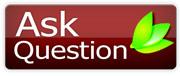*_*SoMe ImPoRt@nT Windows>>>>TiPs *_*by on June 05, 2005, 03:48:33 AM
|
Get Yoindia Updates in Email.
Welcome, Guest. Please login or register. Did you miss your activation email? December 22, 2025, 02:47:11 PM Recent Replies
by zarraa
[December 20, 2025, 08:11:13 PM]
by zarraa
[December 20, 2025, 08:09:34 PM]
by zarraa
[December 20, 2025, 08:08:07 PM]
by saahill
[December 14, 2025, 03:44:22 PM]
by saahill
[December 14, 2025, 03:33:39 PM]
by saahill
[December 14, 2025, 03:30:30 PM]
by love4u
[December 12, 2025, 05:23:57 PM]
by Nawaz
[December 09, 2025, 02:34:25 PM]
[December 07, 2025, 07:41:47 AM]
by Azeem Azaad
[December 07, 2025, 06:31:01 AM]
|